Manage Users & Groups
To configure Streamvisor user accounts select Admin/Users in the sidebar navigation.
To add a new user, click on the New User button on the right and fill out the dialogue that opens:
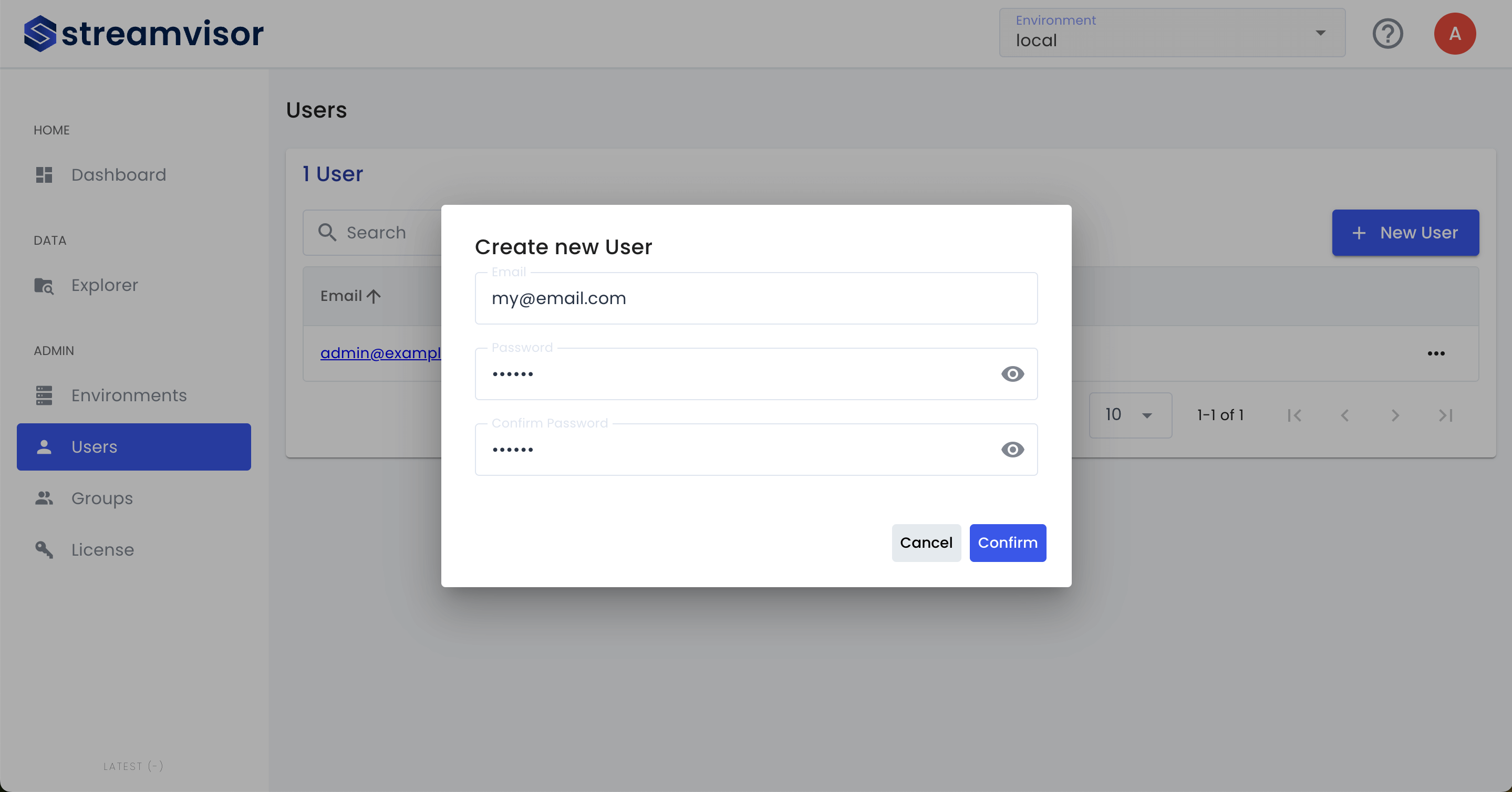
To delete an existing user, click the three dots at the end of the row for that user and select Delete.
To configure Streamvisor groups select Admin/Groups in the sidebar navigation.
To add a new group, click on the New Group button on the right and fill out the dialogue that opens:
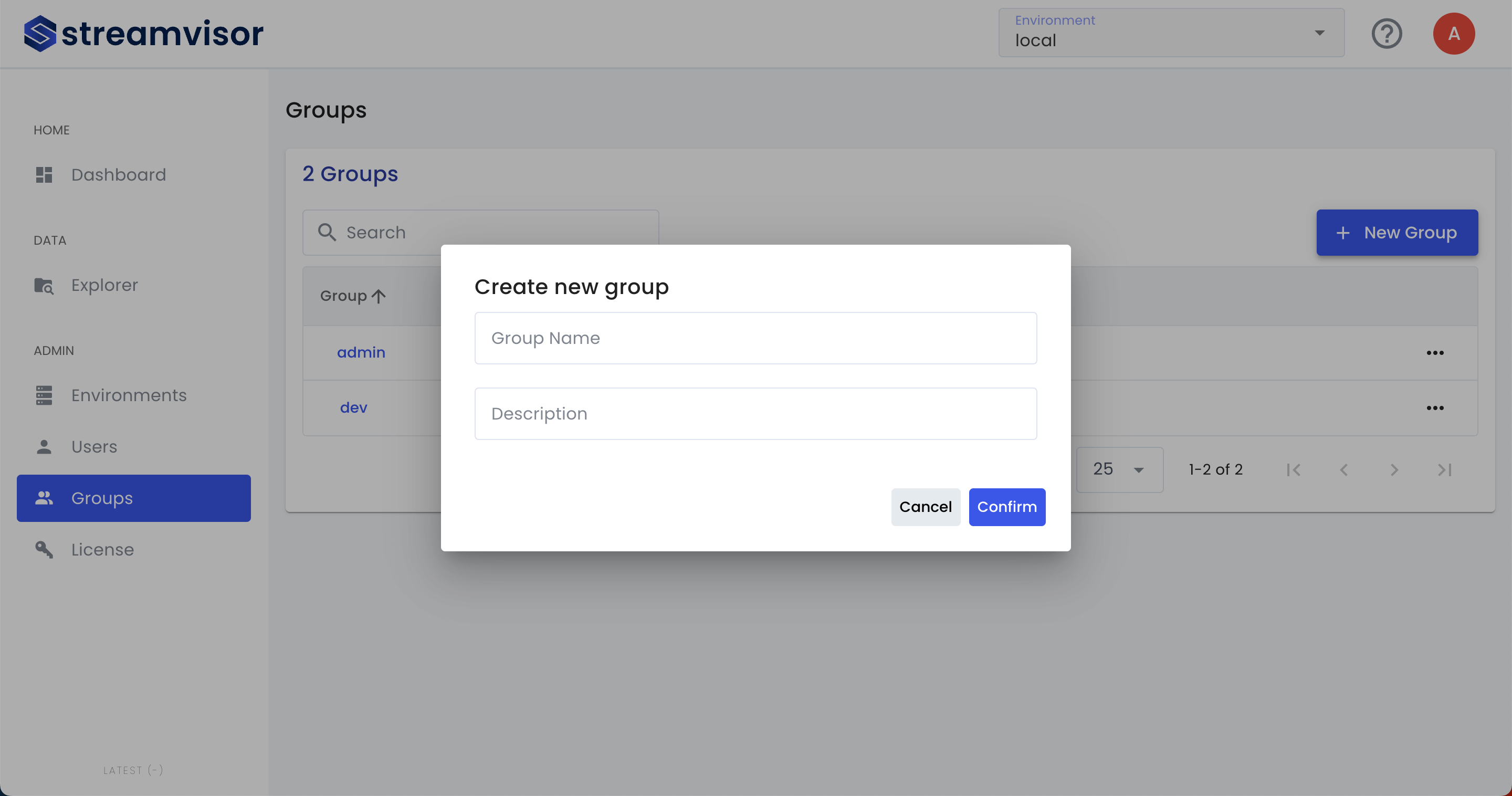
To edit an existing group, click on the name of the group to be taken to the group details.
There you can change the group permissions, as well as add or remove group members.
To change platform permissions, use the checkbox next to the permission, then once you’re done click the Save Permissions button.
To change resource permissions, use the Add Permission or use the Delete button next to a permission, respectively. Once you’re done click the Save Permissions button.
To add members to a group, scroll down to the members section of the group details and click on Add Members. Select the users you want to add, then click Confirm.
To remove members from a group, click the three dots at the end of the row for that member and select Remove from group.
To delete an existing group, click the three dots at the end of the row for that group and select Delete.